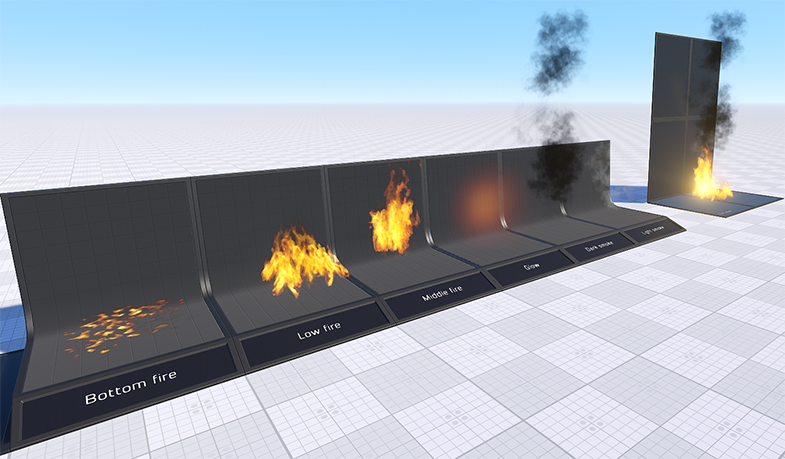particles_base
A particles_base material is used for particles. This material supports particles animation.
States#
Options#
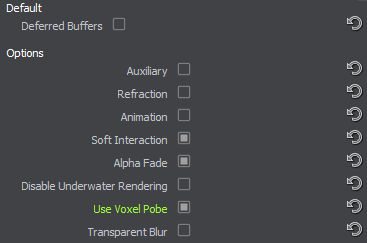
Deferred Buffers#
Deferred Buffers specifies if the material should be rendered during the deferred pass.
Auxiliary#
Auxiliary specifies if the material should be rendered into the auxiliary color buffer to create a custom post-process effect.
Refraction#
Refraction specifies if the material should be rendered during the refraction pass. Surfaces will be rendered during this pass only if they are transparent.
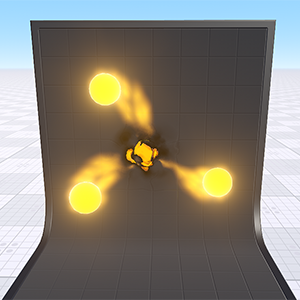
|
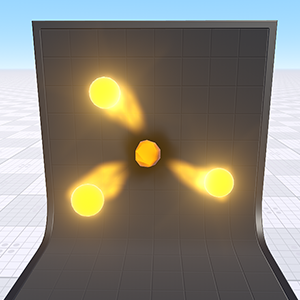
|
|
Refraction pass is enabled for particles in the center
|
Refraction pass is disabled for particles in the center
|
Animation#
Specifies if a texture with an atlas animation will be used as a diffuse one.
Soft Interaction#
Provides a proper interaction of volumetric particles with other objects. It lessens the particles color depending on their position relatively to the object:
- If the depth value specifies, that the particles are in front or behind the object, they are rendered as usual.
- If the depth value between the cloud and the object is small, the color is smoothly interpolated.
The depth value can be set using the Interaction parameter. This option allows avoiding moire patterns on the objects.
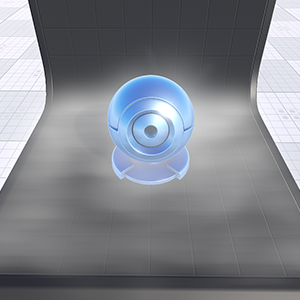
|
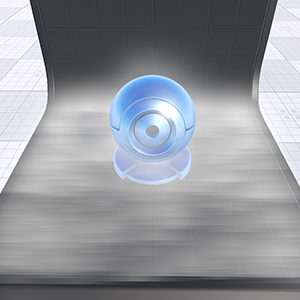
|
|
Soft interaction is enabled
|
Soft interaction is disabled
|
Alpha Fade#
Specifies if alpha fading between surfaces is used.
Disable Underwater Rendering#
Disables rendering of particles underwater.
Use Voxel Probes#
Specifies whether the particle system is affected by lighting baked into Voxel Probes.
Transparent Blur#
Enables rendering of the transparent blur effect, which can be used to create a heat haze effect typical for hot air.
Light Passes#
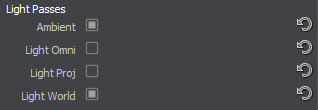
Ambient#
Ambient specifies if the material should be rendered during the ambient light pass. Note that only transparent surfaces will be rendered.
Light Omni#
Light Omni specifies if the material should be rendered illuminated by the Omni light sources during the shadow maps rendering. Note that only transparent surfaces will be rendered.
Light Proj#
Light Proj specifies if the material should be rendered illuminated by the Projected light sources during the shadow maps rendering. Note that only transparent surfaces will be rendered.
Light World#
Light World specifies if the material should be rendered illuminated by the World light sources during the shadow maps rendering. Note that only transparent surfaces will be rendered.
Shadows#
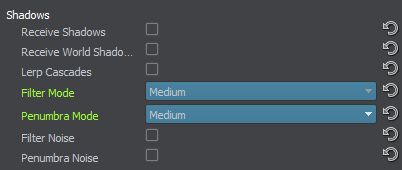
Receive Shadows#
Specifies if polygons, to which the material is applied, don't receive shadows from omni, projected or cubemap (environment probe) light sources.
Receive World Shadows#
Specifies if polygons, to which the material is applied, don't receive shadows from world light sources.
Lerp Cascades#
Lerp Cascades toggles linear interpolation of shadows cascades on and off. When enabled, transitions between cascades become smoother. However, the option drops performance, as in the transition parts 2 shadow maps are rendered.
Filter Mode#
Filtering mode to be used for shadows from all light sources cast on the material. This mode determines the quality of soft shadows reducing the stair-step effect. Higher quality produces smoother shadows. Available values:
- Disabled - filtering for shadows is disabled, the stair-step effect is clearly seen at the edges of shadows.
- Low — low quality
- Medium — medium quality
- High — high quality
- Ultra — ultra quality
Penumbra Mode#
Quality mode to be used for rendering penumbra from all light sources cast on the material. This mode enables simulation of real-world shadows by keeping sharp contact shadows closer to the base and softening the farther the shadow stretches away. Higher quality produces softer shadows. Available values:
- Disabled - penumbra rendering is disabled, shadow edges are crisp and sharp (no shadow softness at all).
- Low — low quality
- Medium — medium quality
- High — high quality
- Ultra — ultra quality
Filter Noise#
Toggles the use of noise for shadow filtering on and off. This noise is used for smoothing shadows cast on the material and reducing the stair-step effect at the edges of shadows.
Penumbra Noise#
Toggles the use of noise for penumbra rendering on and off. This noise is used for smoothing soft shadows cast on the material.
Textures#
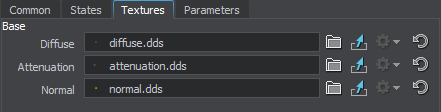
Base Textures#
Base textures are loaded and modified in the Base field of the Textures tab.
Diffuse Texture#
Diffuse map. A texture to define a surface's main color.

The texture is 4-channeled (RGBA):
The diffuse texture can also store an animation atlas that is used to play animated particles (for example, the burning fire).
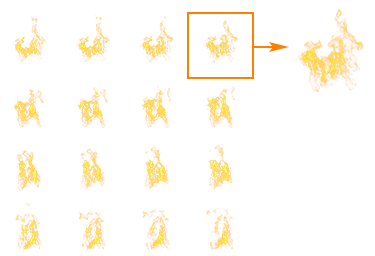
Attenuation Texture#
Attenuation map. A texture to define the color and alpha component change throughout the particle's life time, from left to right.

The texture is 4-channeled (RGBA):
- RGB values store a color of the texture.
- An alpha (A) value contains transparency values.
An attenuation texture can be represented as a set of several textures. By using the 4th component of the Animation parameter you can specify which texture to use for the material.
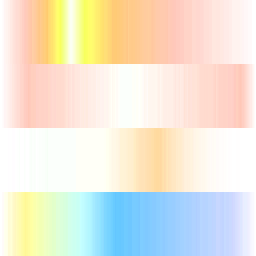
Additional Textures#
An additional normal texture is present only if a Refraction pass of the States tab is enabled.
Normal Texture#
Normal map. A texture to store information about a surface's normals deviation.

The texture is 2-channeled (RG):
- RG values contain two components of a normal
- The third component's value is calculated from the given components in run-time
Parameters#
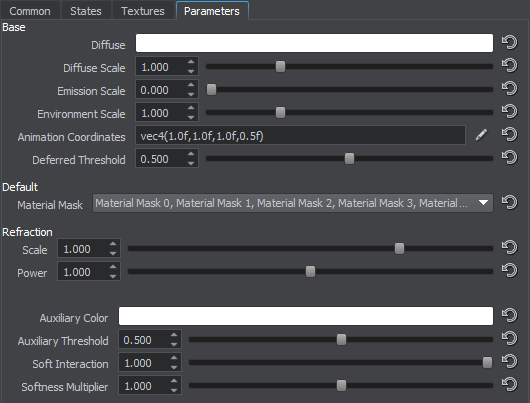
Material Mask#
Material Mask parameter specifies a decal bit-mask. If the material mask of the decal material matches the particle material, the decal will be projected.
Base Parameters#
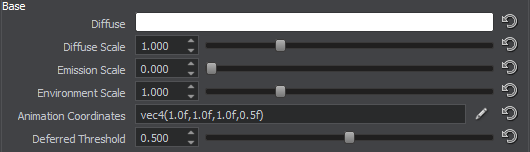
Diffuse#
Diffuse is a color picker to choose the color of the diffuse map.

|
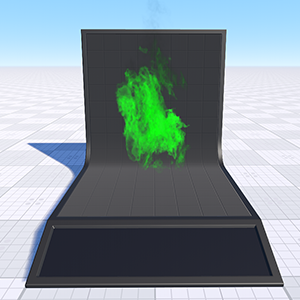
|
|
Diffuse = Yellow
|
Diffuse = Green
|
Diffuse Scale#
A coefficient to scale the brightness of the diffuse map. The higher the value, the brighter the diffuse map is.

|

|
|
Diffuse = 0.55
|
Diffuse = 1.1
|
Emission Scale#
Emission Scale is a multiplier for material's emission.
Environment Scale#
Environment Scale is a multiplier for ambient lighting.
Animation Coordinates#
Animation coordinates transformation. A vector of the 4 float components:
- X, Y - the size of the texture with the atlas animation along the X and Y axes.
- Z - the scale of the animation playback speed.
- W - Y coordinate of the attenuation texture.
Deferred Threshold#
A threshold for the alpha component for the deferred pass. If the alpha component is greater than this value, the particle will be written into the deferred buffer.
Auxiliary Parameters#
Auxiliary color parameter is present only if an Auxiliary pass is enabled. The parameter is modified in the Auxiliary field of the Parameters tab.
Auxiliary Color#

A color picker to choose an auxiliary color for the Auxiliary rendering pass.
Auxiliary Threshold#
A threshold for the alpha component for the auxiliary pass. If the alpha component is greater than this value, the particle will be written into the auxiliary buffer.
Soft Interaction Parameters#
Soft interaction parameters are present only if a Soft interaction option is enabled in theStates tab.

Soft Interaction#
A depth factor that controls the particles color lessening depending on their position relative to the object:
- Decreasing the value results in rendering in full color of those particles, which are positioned far from the objects.
- By 0 value, the depth value is considered to be infinity, and thus no particles will be rendered. All of them will be interpolated with the environment.
- Increasing the value results in rendering in full color more closely positioned particles. The interpolated area lessens.
Softness Multiplier#
Softness Multiplier is a multiplier for shadows softness.
Refraction Parameters#
Refraction parameters are present only if the Refraction pass is enabled in the States tab.

Scale#
A coefficient to scale the refraction area.
- By the value of 0 there is no refraction of the light for the material.
- The higher the positive value, the more distorted the image behind the refracting material is.
- Negative values invert the direction of distortion: the lower the negative value, the bigger a distortion is.
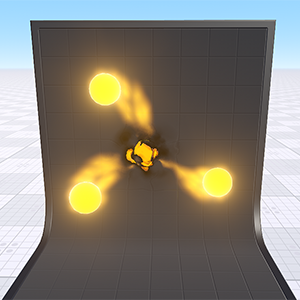
|
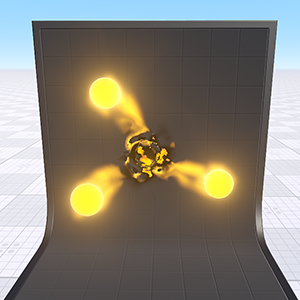
|
|
Scale = 0.6
|
Scale = 2
|