Packing Your Files
Packing a final build ensures that all content and code, including all necessary libraries, is up to date, in the proper format, and placed to a proper location to run on the desired target platform.
By default, the build includes the following:
- Binary files
- core.ung and scripts.ung
- *.cache files
- Assets and/or their runtimes from the data folder and all mount points are added to the build as specified in the Force-Include List
- Texture cache from the data/.cache_textures folder
- The guids.db file stored in the data/ folder
- Sound library
- Launcher file or files
- Main executable files
- Files added by user
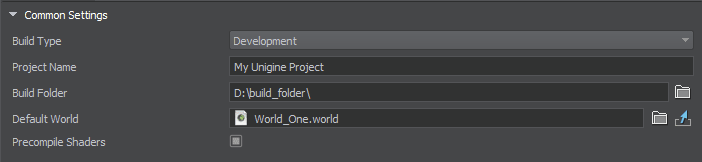
The general sequence of actions is as follows:
- Open the project in the Editor. To assemble the project, choose File → Create Build. The Create Build window will open.
- In the Create Build window, set the Build Type to Release.
- Set the final application name in the Project Name field and specify the output folder in the Build Folder field. Make sure that your application world is set as the Default World.
- The Delete Unused Assets option by default removes the files that are not referenced by any other assets, but some assets may only be used in code (the Build tool doesn't know that). If this is the case, you have to force-include such assets into the build manually.
- You can also additionally include files that are stored outside your project (such as license texts or end-user agreement).
To start the build process, click the green Create Build button at the bottom of the Create Build window. A progress bar will appear, showing the current status of the build process.
The information on this page is valid for UNIGINE 2.19 SDK.
Last update:
2024-08-16
Help improve this article
Was this article helpful?
(or select a word/phrase and press Ctrl+Enter)