PROJECT1: ArchViz
Further in this section we are going to work with the project template (a pre-arranged interior ArchViz scene), review the ways of solving common problems, and gradually add new functionality to the project.
The project is packaged and provided as an add-on, so we will need to download the add-on from the UNIGINE Add-On Store and add it to a new empty project. This should be done as follows:
- Create a new empty C# project. Open the SDK Browser, go to the My Projects tab, and click the Create New button.
-
In the window that opens, be sure to select C# (.NET) from the API + IDE list and click Create New Project.
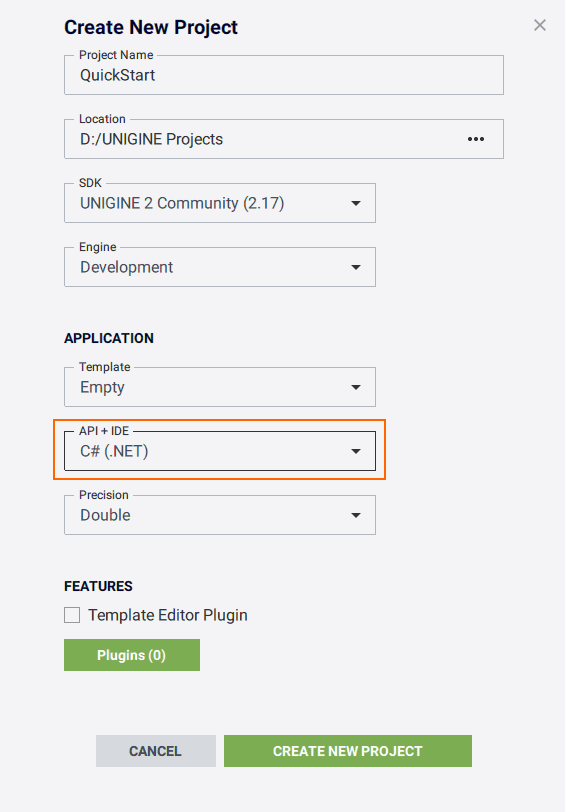
-
Once the new project is created, it will appear on the My Projects tab. Click Open Editor under the created project to open it in UnigineEditor.
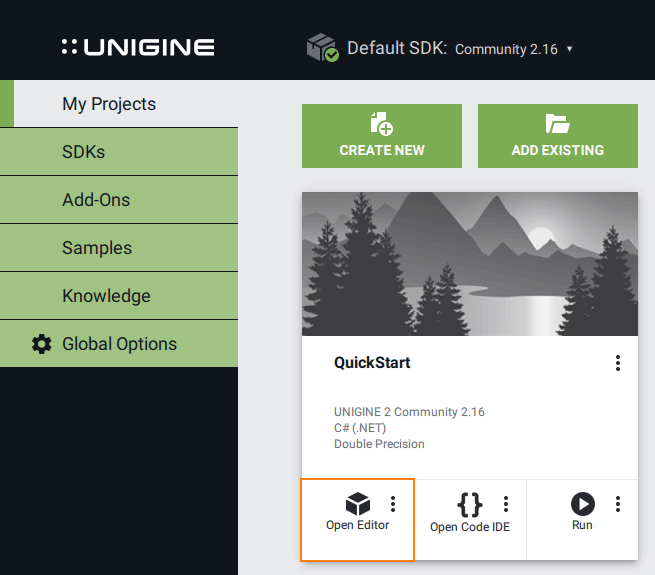
- Go to store.unigine.com and log in using your username and password.
-
In the search box, type course projects, press Enter, and select the UNIGINE Starter Course Projects in the list of results.

-
Go to the add-on page and click Download.
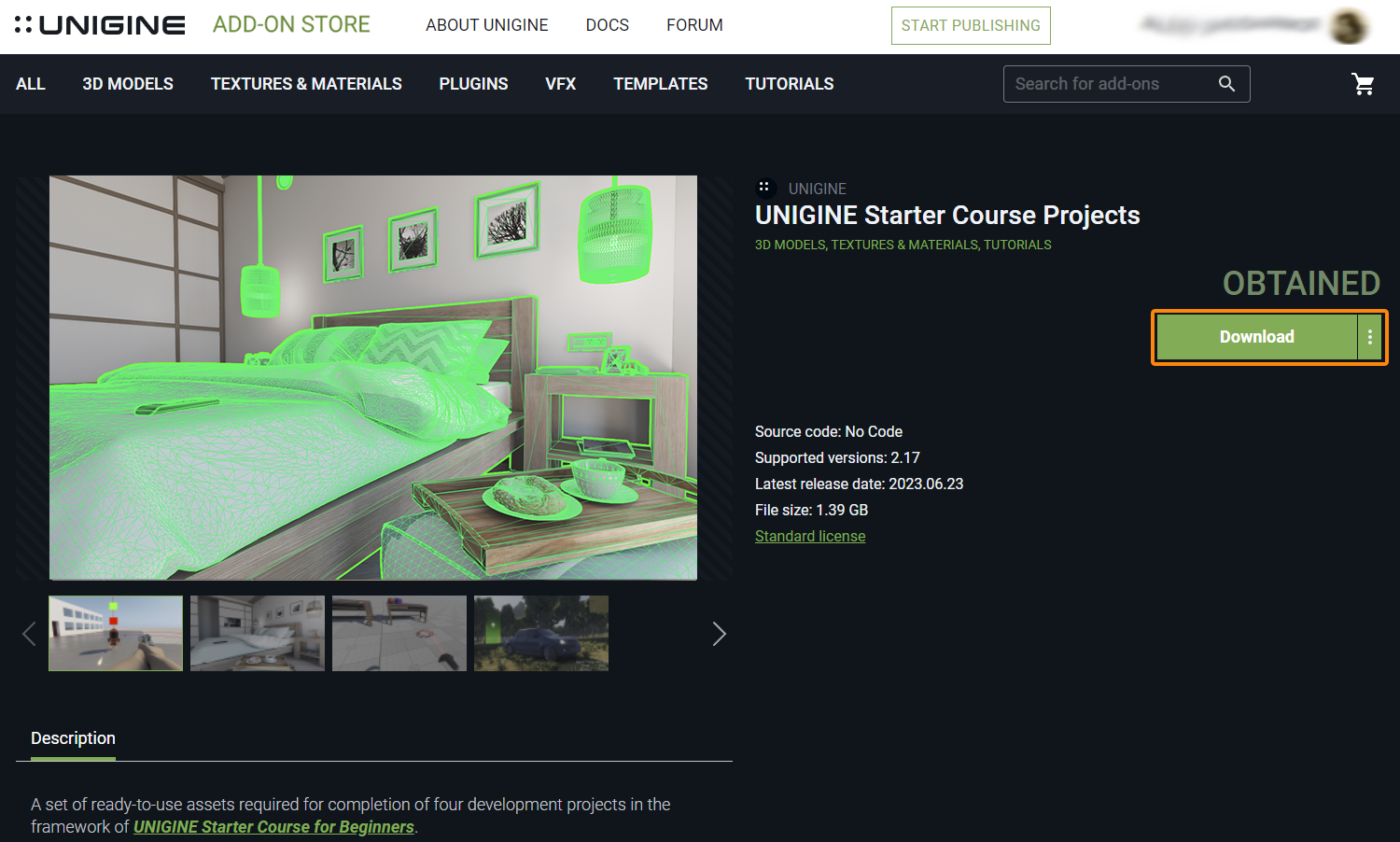
- After downloading, open the directory where the add-in file was downloaded.
- Drag the *.upackage file of your add-on into the data/ folder in the Asset Browser window.
- In the Package Manager window, select the data/archviz folder, click Import Package and wait for the import process to complete.
Now all the required content is added to the project and we can start working.
The information on this page is valid for UNIGINE 2.19 SDK.