Working With Materials in Editor
When you create any object in the editor, it is immediately assigned a base material corresponding to the object type (regular mesh, grass, clouds, particles, etc.). The base material is read-only (you will see a corresponding notice in the Surface Material section of the Parameters window when the object is selected), and in order to be able to adjust the settings, you must create (inherit) a child material. To do this, simply click "create a child material" in the Parameters window:

A new child material will be created and automatically assigned to the selected surface.
You can also right-click on the material in the Materials hierarchy and select Create Child in the context menu.
Setting the Parameters#
If the material is editable (user material), you can assign textures, enable post-processing effects and necessary states (e.g., translucency, light emission or vegetation movements) and customize their parameters. The state parameters are added to the tab when the corresponding state is enabled.
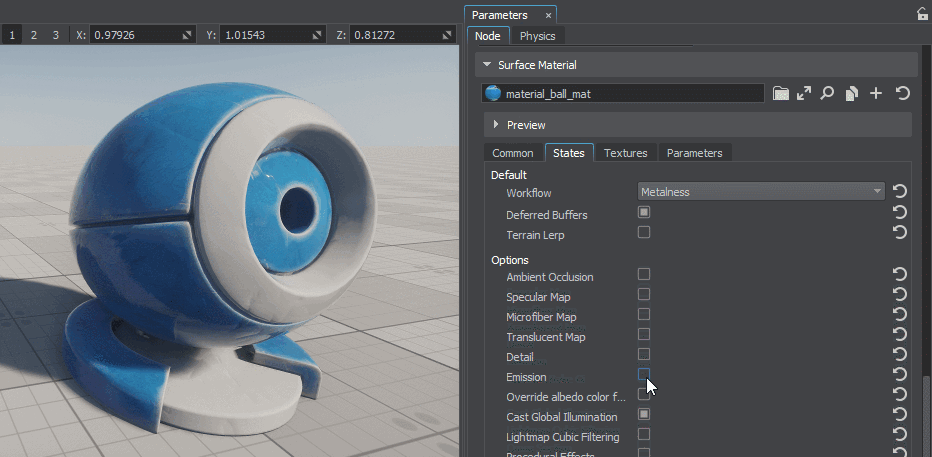
The parameter value can be either a simple number or a mathematical expression that allows the parameter to change (for example, to shift the texture along an axis over time).
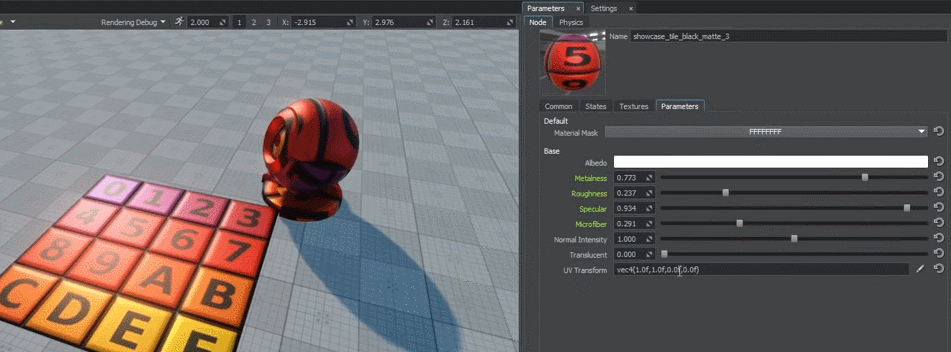
You can also assign another material to the object from the list of available ones (they either appear in the materials list when creating a project or are imported from other projects).
Assigning Materials to Objects#
To assign the material to an object, select this material in the Materials hierarchy and drag it onto the object in the viewport.
 |
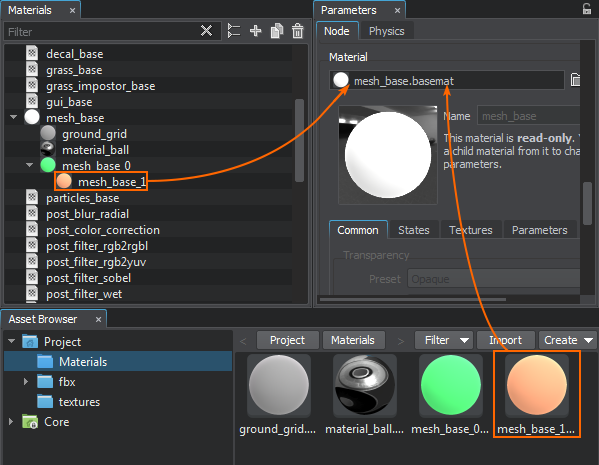 |
Otherwise, you can drag the material to the appropriate cell in the object's Parameters window or start typing the material name in that cell and select it from the drop-down list.
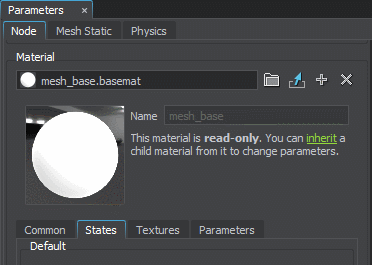
The information on this page is valid for UNIGINE 2.18.1 SDK.