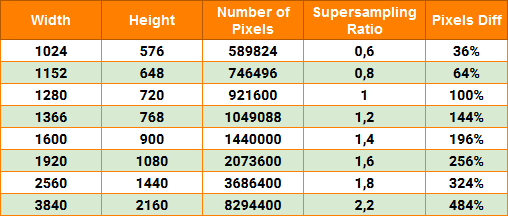Anti-Aliasing
This section contains settings of anti-aliasing: both the Temporal Anti-Aliasing (TAA) and Fast approXimate Anti-Aliasing (FXAA) can be configured here along with supersampling ratio.
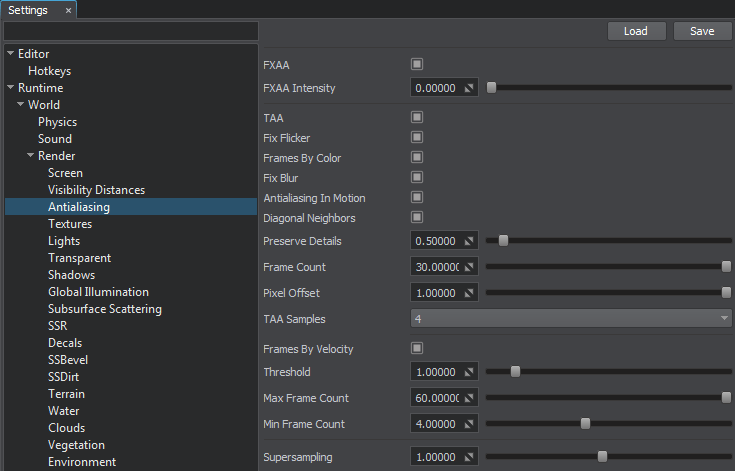
Anti-Aliasing Settings
FXAA Settings#
| FXAA | Toggles FXAA (post-process anti-aliasing) on and off.
Notice
Can be controlled by render_fxaa console command. |
|---|---|
| FXAA Intensity | Intensity of the FXAA. It specifies the sample offset of the FXAA fragment. The higher the value, the more blurred the image is.
Notice
Can be controlled by render_fxaa_intensity console command. |
TAA Settings#
| TAA | Toggles TAA on and off. |
|---|---|
| Fix Flicker | Removes bright pixels by using the pixel brightness information from the previous frame. We recommend to enable this option for bright thin ropes, wires, and lines. However, when enabled, may produce artifacts by removing small bright objects.
Notice
Can be controlled by render_taa_fix_flicker console command. |
| Frames By Color | Toggles accumulation of a variable number of frames over time depending on the pixel color difference between the current and previous frames on and off. If the pixel color in the current frame differs from the pixel color of the previous frame a lot, these frames aren't combined and blended during TAA. When enabled the image becomes more sharp but it may produce additional flickering, thin objects may be blurred (e.g. grass, metal structures, wires, etc.).
Disabling this option may result in more noticeable ghosting effect.
Notice
Can be controlled by render_taa_frames_by_color
console command. |
| Fix Blur | Toggles Catmull-Rom resampling on and off. The option allows you to reduce image blurring when the camera moves forward/backward. It is recommended to disable resampling at low settings.
Notice
Can be controlled by render_taa_catmull_resampling console command. |
| Antialiasing In Motion | Toggles improved anti-aliasing in motion (for moving camera and objects) on and off.
Notice
Can be controlled by render_taa_antialiasing_in_motion console command. |
| Diagonal Neighbors | Toggles taking into account diagonally neighboring pixels in the process of color clamping on and off. |
| Preserve Details | Controls the TAA detail level: the higher the value, the more detailed the image is. At the value of 0, the image becomes blurred when moving the camera, however, the TAA effect is better. At high values, this option may produce additional flickering. Thus, to improve the anti-aliasing effect, you can decrease the value; to minimize blurring — increase it.
Notice
Can be controlled by render_taa_preserve_details console command. |
| Frame Count | Specifies the number of frames that are combined and blended during TAA calculation. The higher the value, the more frames are combined into the final image and the better anti-aliasing is.
Notice
|
| Pixel Offset | Specifies the size of the sample offset performed during sub pixel jittering. This parameter allows specifying the offset that is less than a pixel: for example, if you specify 0.5, frames will shift to half a pixel. The parameter allows reducing image jittering and blurring.
Notice
Can be controlled by render_taa_pixel_offset console command. |
| TAA Samples | Specifies the number of the sample offsets performed during sub pixel jittering. By the minimum value of 1, there are no offsets and, therefore, no anti-aliasing. The parameter allows reducing image jittering and blurring. Available values are 1, 4, 8, and 16.
Notice
Can be controlled by render_taa_samples console command. |
Frames By Velocity
| Enabled | Toggles accumulaton of a variable number of frames over time depending on the pixel velocity difference between the current and previous frames on and off. Reprojection of pixels of the previous frame is performed taking into account the velocity buffer and the result is combined with pixels of the current frame.
This option reduces blurring and ghosting in dynamic scenes with a lot of moving objects.
Notice
Can be controlled by render_taa_frames_by_velocity
console command. |
|---|---|
| Threshold | Specifies the threshold value defining sensitivity to velocity change (velocity threshold at which pixels are treated as fast moving). |
| Max Frame Count | Sets the number of frames combined and blended for pixels that don't move relative to the screen space. |
| Min Frame Count | Sets the number of frames combined and blended for fast moving pixels on the screen. |
Supersampling#
Last update:
2020-11-11
Help improve this article
Was this article helpful?
(or select a word/phrase and press Ctrl+Enter)