使用Varjo插件输出到Varjo
The Varjo plugin supports Varjo head-mounted displays. It is assumed that you already have Varjo Base and SteamVR installed.Varjo插件用于支持Varjo VR-2 / VR-2 Pro头戴式显示器。 Varjo VR-2 Pro当前结合了使用Varjo软件进行渲染和头部姿势跟踪以及将SteamVR跟踪技术用于控制器和输入的功能。假定您已经安装了Varjo Base和SteamVR。
Both the windowed and the full screen modes are supported. By default, on the PC display the image is rendered in mono mode (image from the left eye). Use setViewportMode() to change the mode to stereo (both eyes) as follows:窗口模式和全屏模式均受支持。默认情况下,在PC显示器上以单模式渲染图像(左眼图像)。使用setViewportMode()将模式更改为立体声(双眼),如下所示:
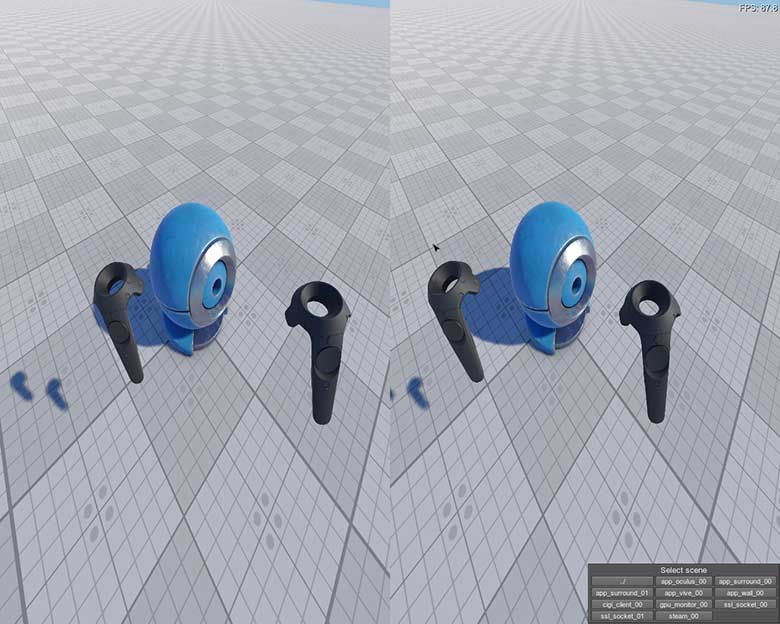
也可以看看
Implementing Unigine Application with Varjo Support在Varjo支持下实现Unigine应用程序#
To use the Varjo virtual display with Unigine, perform the following:要将Varjo虚拟显示与Unigine一起使用,请执行以下操作:
- Download Varjo SDK and perform all required steps.下载Varjo SDK并执行所有必需的步骤。
-
Create a new project with Varjo support via UNIGINE SDK Browser: click Plugins, check the Varjo support (Varjo plugin) option in the form that opens and click OK. 通过UNIGINE SDK浏览器创建具有Varjo支持的新项目:单击插件,选中 Varjo支持(Varjo插件)选项在打开的表单中,然后点击确定。
注意To add Varjo support to an existing project, in UNIGINE SDK Browser, click Other Actions -> Configure Project -> Plugins -> Varjo support (Varjo plugin) -> OK. 要将Varjo支持添加到现有项目,请在UNIGINE SDK浏览器中,单击Other Actions -> Configure Project -> Plugins -> Varjo support (Varjo plugin) -> OK.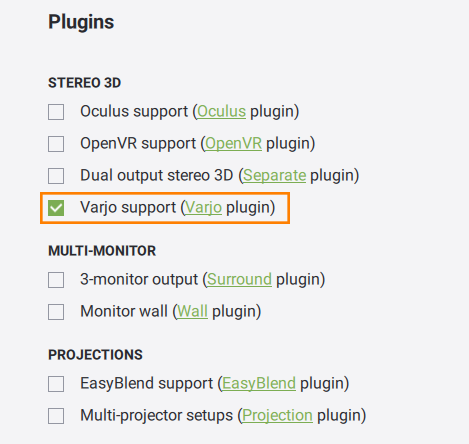
- Implement the application logic by using functions of the Varjo plugin API.通过使用Varjo插件API的功能来实现应用程序逻辑。
- Plug in the Varjo virtual display.插入Varjo虚拟显示器。
- Launch the Varjo plugin on the application start-up.在应用程序启动时启动 Varjo插件。
Launching Varjo启动Varjo#
To launch the plugin, specify the extern_plugin command line option on the application start-up:要启动插件,请在应用程序启动时指定 extern_plugin 命令行选项:
main_x64.exe -extern_plugin "UnigineVarjo"If you run the application via UNIGINE SDK Browser, set the Stereo 3D option to Varjo in the Options tab and click Apply. 如果通过UNIGINE SDK浏览器运行该应用程序,请在Options选项卡中将Varjo in the Options tab and click Apply。
Console Commands控制台命令#
The following console commands can be run for the Varjo plugin.可以为Varjo插件运行以下控制台命令。
