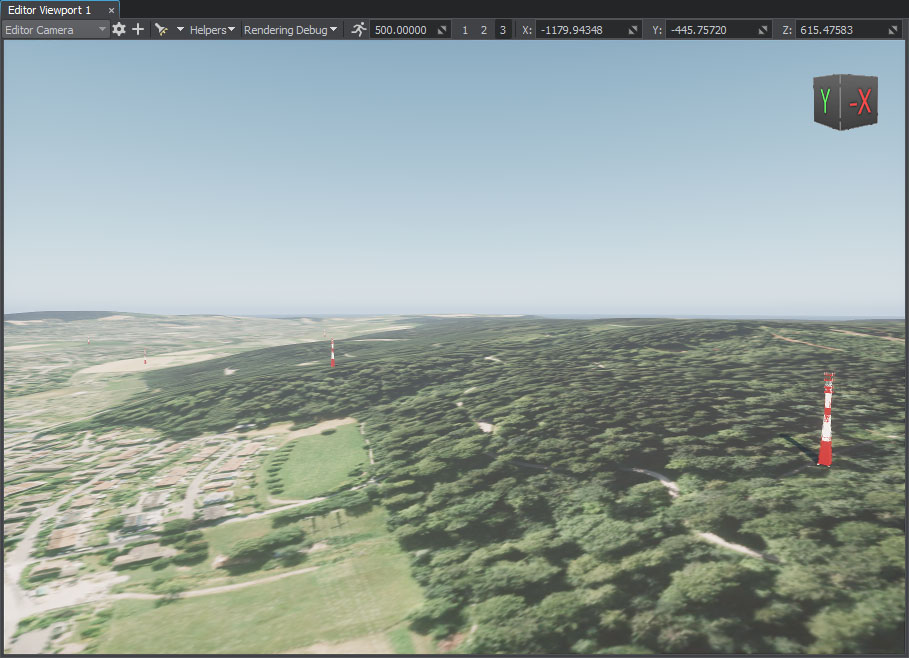添加点对象
您应该升级到
The Points object type in Sandworm is designed to place houses, landmarks, and other such objects at specific points of the terrain based on the vector source data.Sandworm 中的 Points 对象类型旨在根据矢量源数据将房屋、地标和其他此类对象放置在地形的特定点上。
See Also另请参阅#
观看这段视频,来自Sandworm地形生成系列视频教程:
Preparing a Primary Object准备一个主要对象#
A primary object to be used for the generation should be a *.node file (Node Reference) containing a single root node with any hierarchy.主要对象用于一代应该是*.node文件(Node Reference)包含一个根节点的层次结构。
Let's use the sw_georeferenced/nodes/gsm_tower/gsm_tower.node.让我们用sw_georeferenced/nodes/gsm_tower/gsm_tower.node。

Setting the Point Object添加点对象#
-
Create the object: in the Objects panel, click + for Points.创建对象:在Objects面板中,单击 Points 的 +。
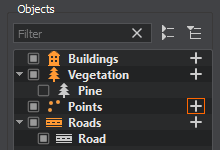
-
In the Parameters tab, add a source: click the Add Source(s) button, select Assets and set the path to the sw_georeferenced\vector\unique_buildings\unique_buildings.shp file.在 Parameters 选项卡中,添加源:单击 Add Source(s) 按钮,选择 Assets 并将路径设置为 sw_georeferenced\vector\unique_buildings\unique_buildings.shp 文件。
As the source is added, we can click the Preview button below to see the point data preview on the map.添加源以后,我们可以单击Preview按钮下面看到地图上的点数据预览。
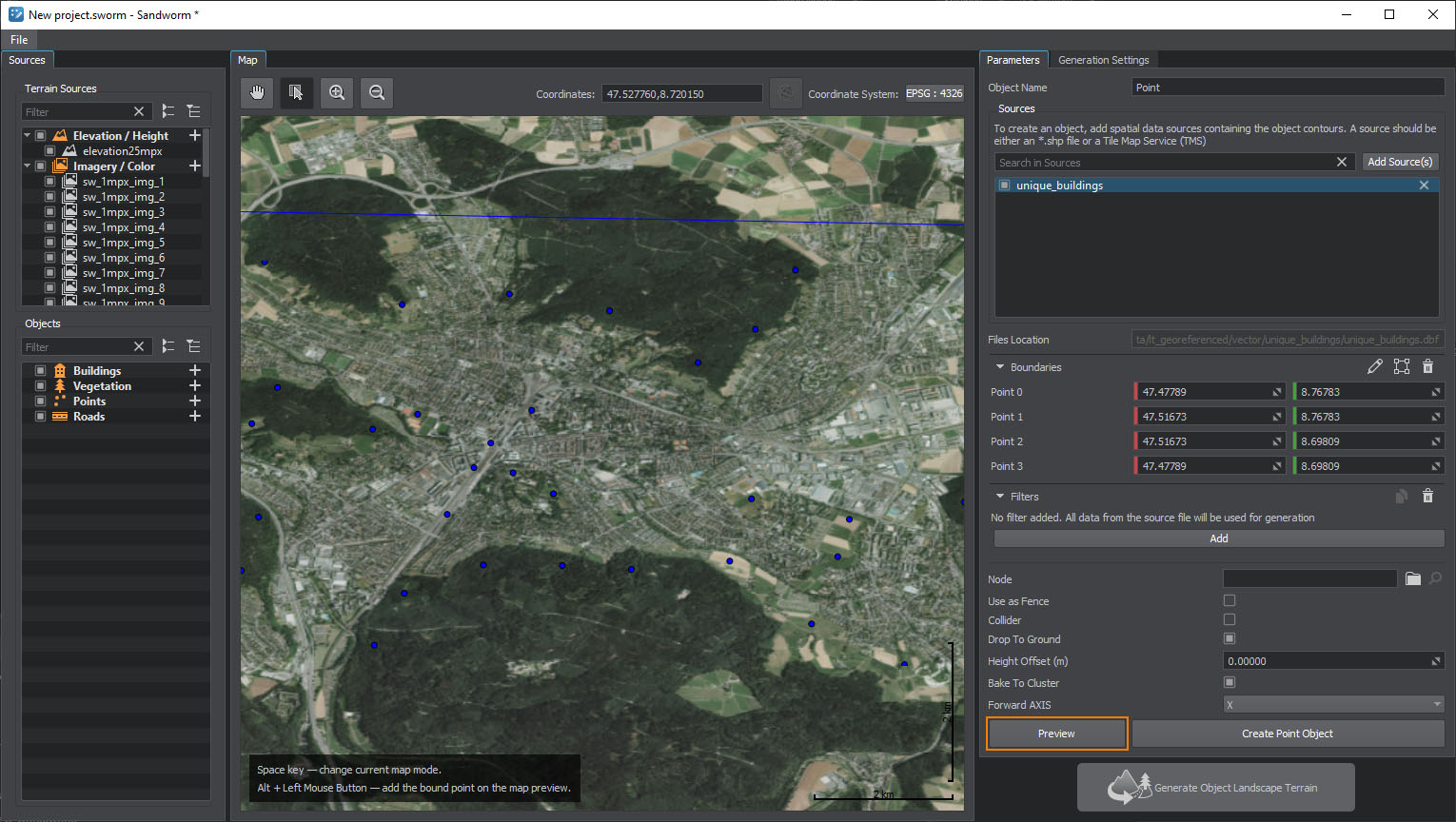
-
Set the prepared primary object as Node and keep other settings as they are.将准备好的 primary object 选择为 Node 并保持其他设置不变。
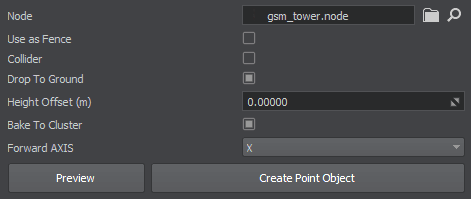
- Click the Create Point Object button.单击Create Point Object按钮。
Generated Point Objects生成的点对象#
What Else还有什么#
- Read more about the points parameters.阅读更多关于点参数。
- Read more about the filter settings.阅读更多关于 过滤器设置。