Controls Settings
The Controls section of the Settings window allows setting the keyboard control keys and defining the mouse behavior.
Notice
To configure controls, open the Settings window by choosing Window -> Settings in the main menu and select Runtime -> Controls section.
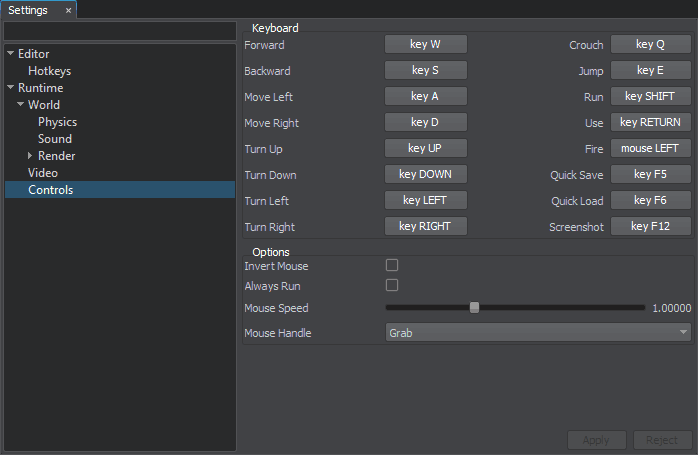
Controls settings window
The following options are available:
Last update:
2020-07-31
Help improve this article
Was this article helpful?
(or select a word/phrase and press Ctrl+Enter)