Road Tool Constructor Add-On
The Road Tool Constructor add-on contains a set of ready-to-use assets that can be used as construction elements for roads creation. They can be assigned to points and segments of the WorldSplineGraph tool.
- Two road segments
- Crossroads junction
- Roundabout junction
- Y-junction
- T-junction
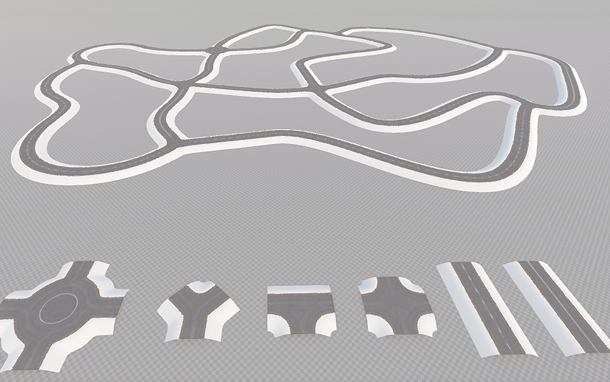
Opening the World#
To open the world containing models:
- Install the Road Tool Constructor add-on (available via UNIGINE SDK Browser in the Add-Ons section) and add it to your project (by clicking Other Actions -> Configure Project -> Add-ons in the Projects section of UNIGINE SDK Browser).
- Click File -> Open World (Ctrl + O) or open the Asset Browser window, open the data folder, and select the road_tool_constructor world. The scene will open.
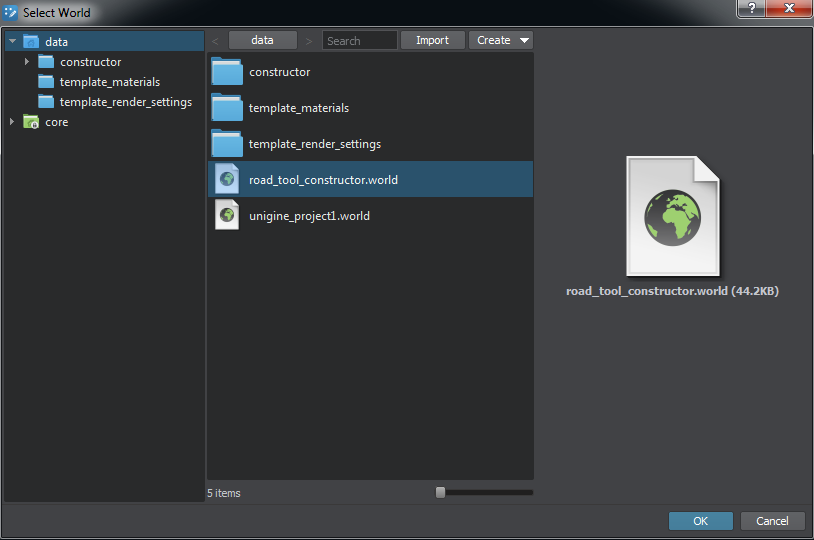
Notice
Node references for each element, as well as all necessary FBX models, textures, and materials are available in the data/constructor/ directory.
Last update:
2019-12-25
Help improve this article
Was this article helpful?
(or select a word/phrase and press Ctrl+Enter)